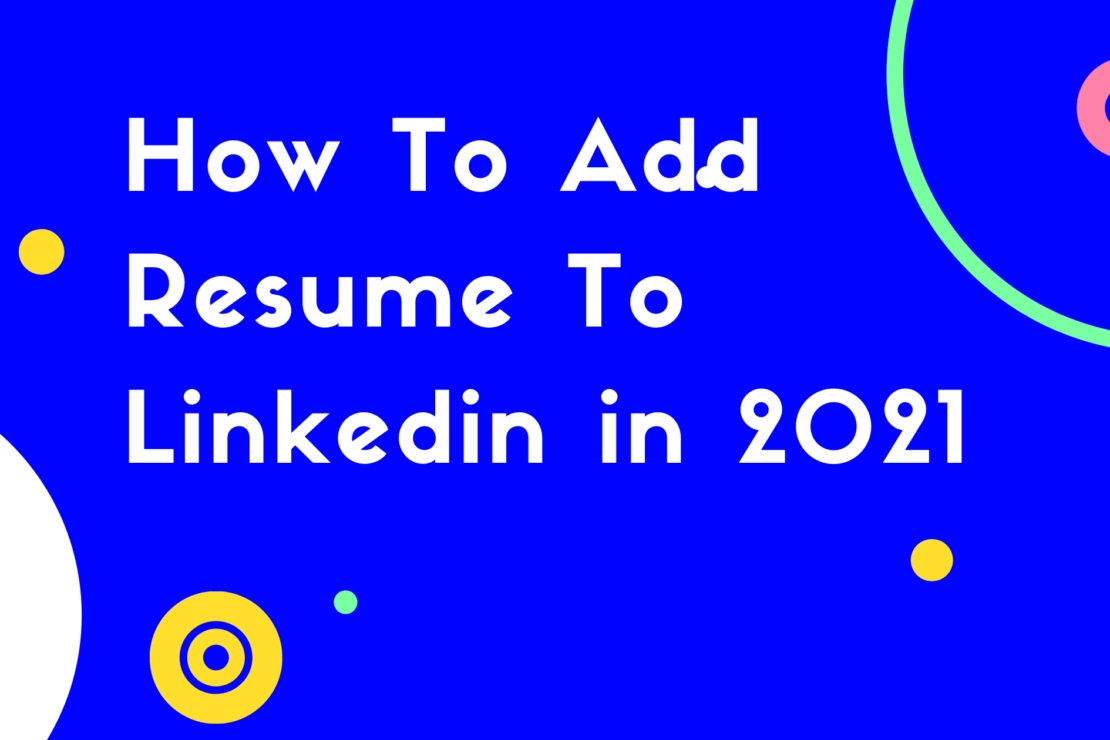
Adding your resume to LinkedIn increase the touchpoints for the recruiter viewing your profile. They could easily click on it and get a deeper understanding of all your experiences. Here is a step-by-step guide to adding your resume to LinkedIn.
Step 1: Head over to Linkedin
Enter the URL for Linkedin and navigate to the website. Here there are multiple ways for you to get to your profile. The easiest way would be to click on your profile picture on the left-hand side.
Step 2: Navigate to your profile by clicking on the profile picture
Once you’re in your profile navigate down to the featured section. In my case I already have some posts on the featured section, you can also add other posts but now we will upload a resume to this section. The featured is quite important because when a recruiter visits your profile this comes on top and they can interact with the post and links that you have shared here.
Step 3: Tap on the “+” icon on the Featured section
When you tap on the plus button, you’ll notice that there are a lot of different kinds of featured items that you can add. You can add posts, articles, links, and media. In this case, we will add media.
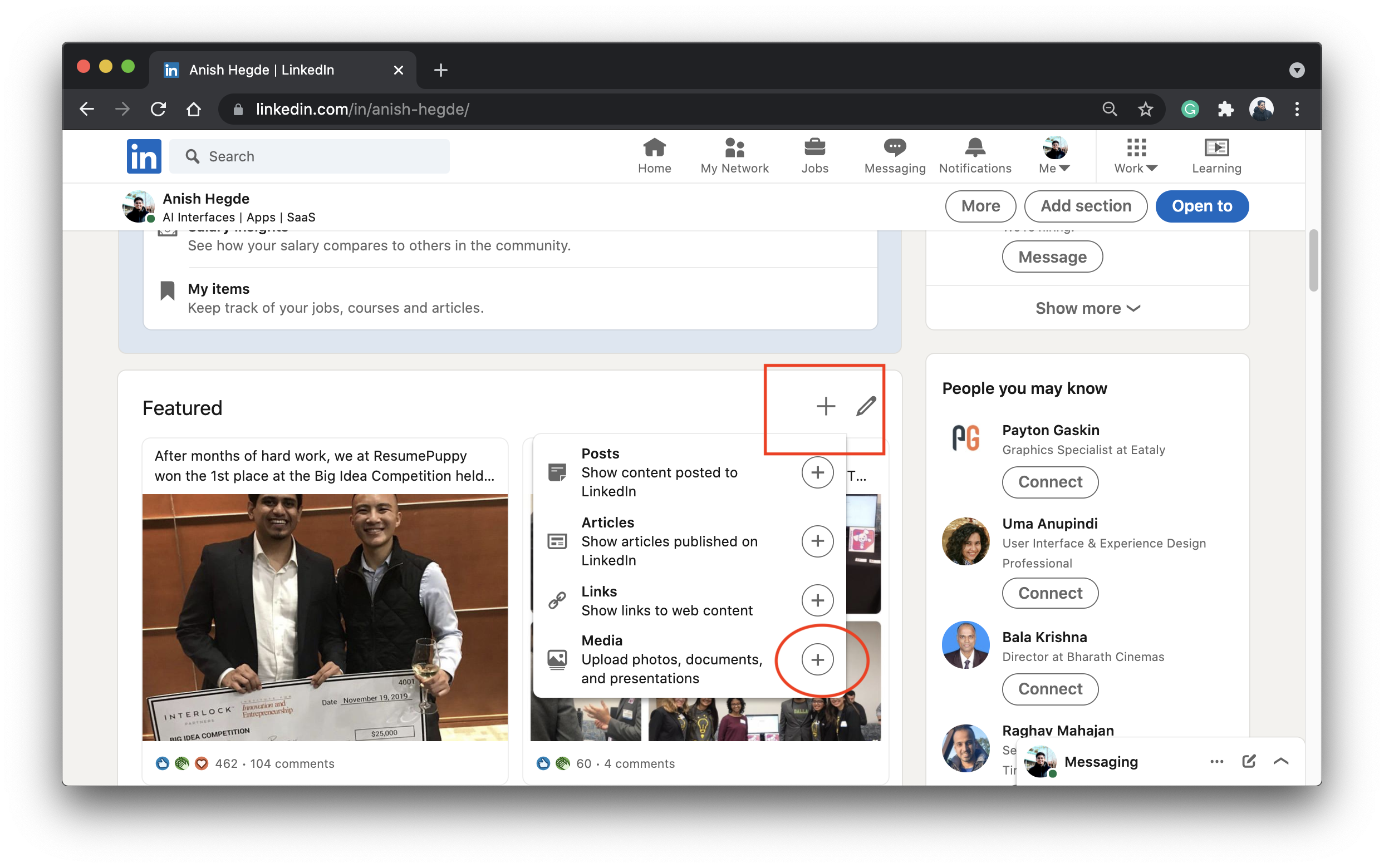
Step 4: Select your resume and upload it

Step 5: View your resume in the featured section
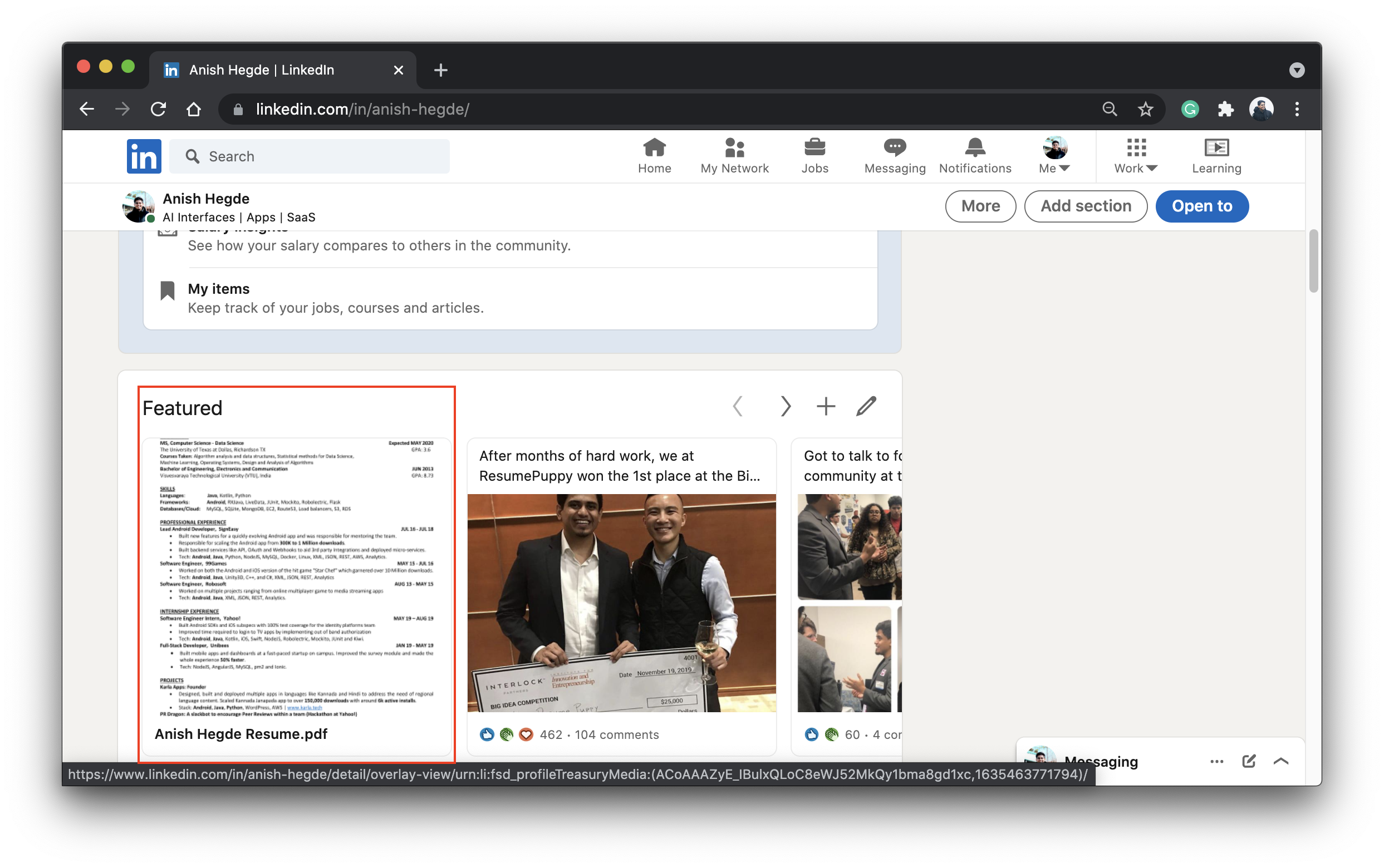
There you have it, your beautiful resume is now part of the featured section on your LinkedIn. This helps recruiters notice some important aspects of your profile that you have not highlighted on LinkedIn. Not only that they will be able to easily download this and use it to add to their system.
Bonus: Attract more users to your resume with ResumePuppy’s resume Preview
Step 1: Head over to the ResumePuppy resume listing screen and click on the share icon
If you are a ResumePuppy user you are at an advantage! If you head over to the resume listing screen you will be able to choose the resume you want to share by clicking on the share Iican on one of your resumes.

Step 2: Copy your resume link
On clicking on the share icon you will notice a pop-up come up with a very beautiful preview of your resume with bright color. Make sure to copy the link.

Step 3: Head over to your Linkedin profile to add your resume and click links in the featured section
Let’s head back to Linkedin and scroll down to the featured section. We will again click on the + icon and this time click on the links option.
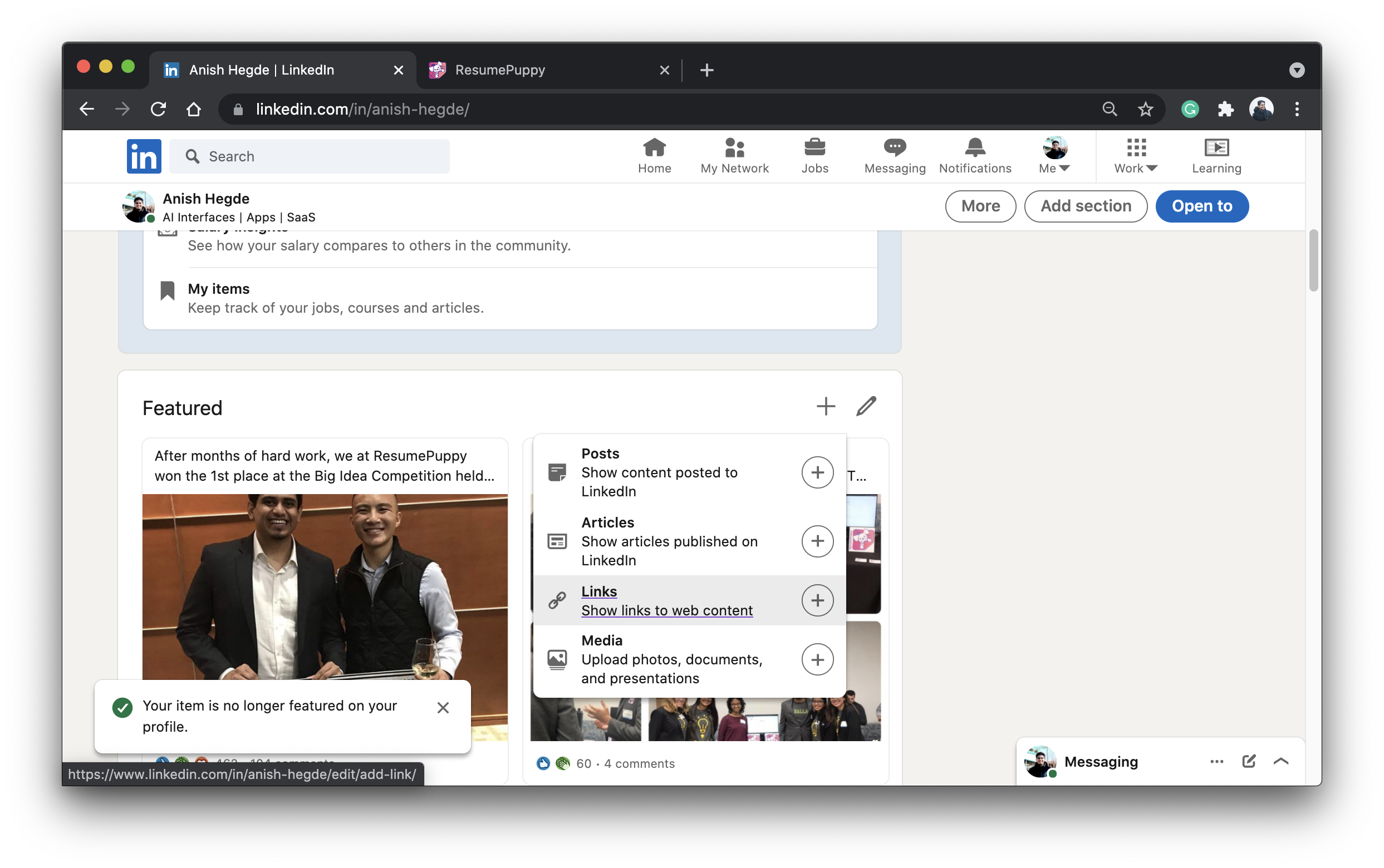
Step 4: Paste the resume link copied from ResumePuppy
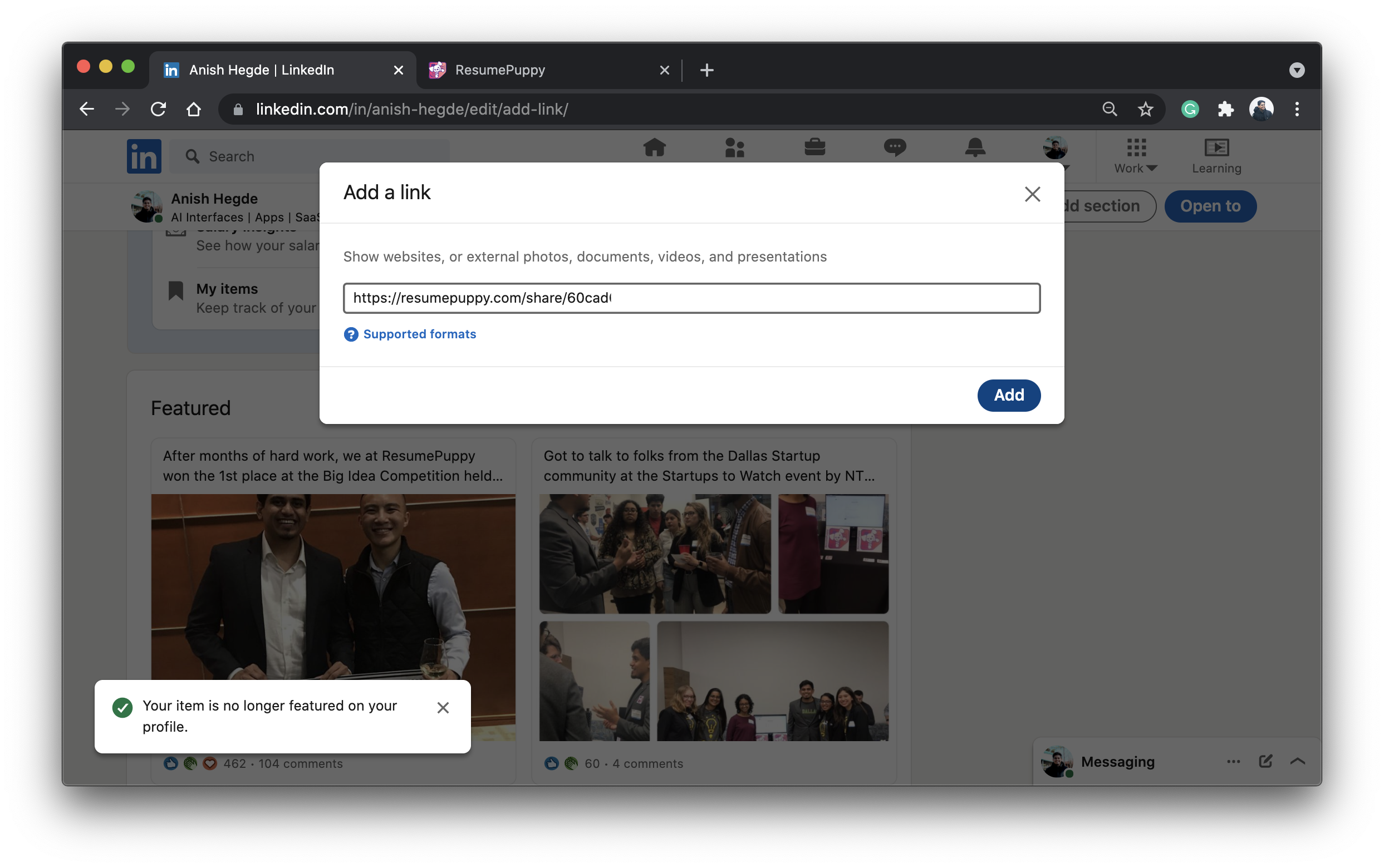
Step 5: View a beautiful resume preview on Linkedin
Notice on adding the link to the featured section a very beautiful preview of your resume comes up. You can customize the title of this link and add more keywords that are relevant to your profile. When one clicks on this link they will be navigated to your resume where they can read it, download it and even share that link with someone else.

Hope you found this guide useful. Make sure to like our page on Linkedin and holler at us for any help you need in your job search journey. All the. best!
